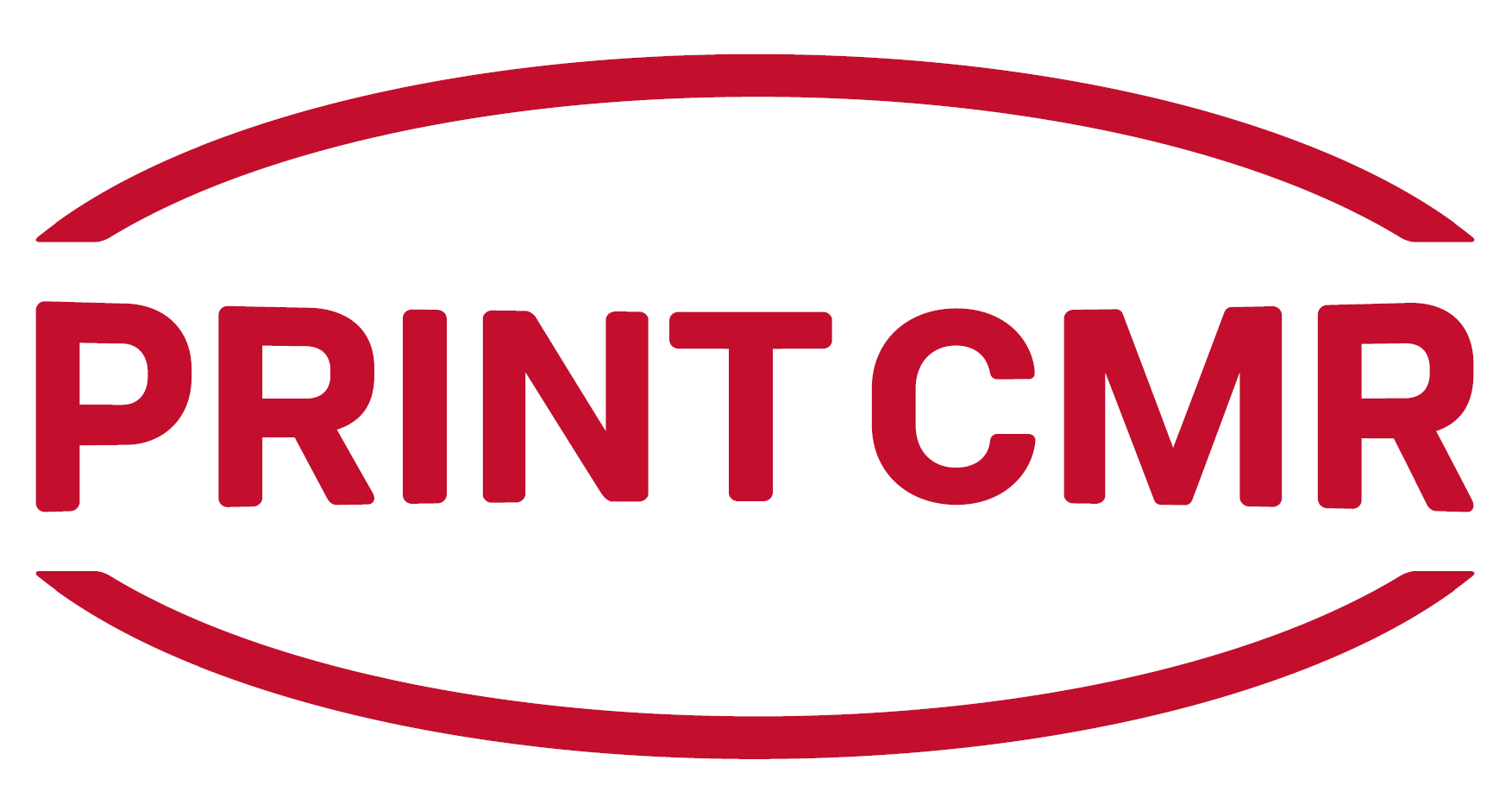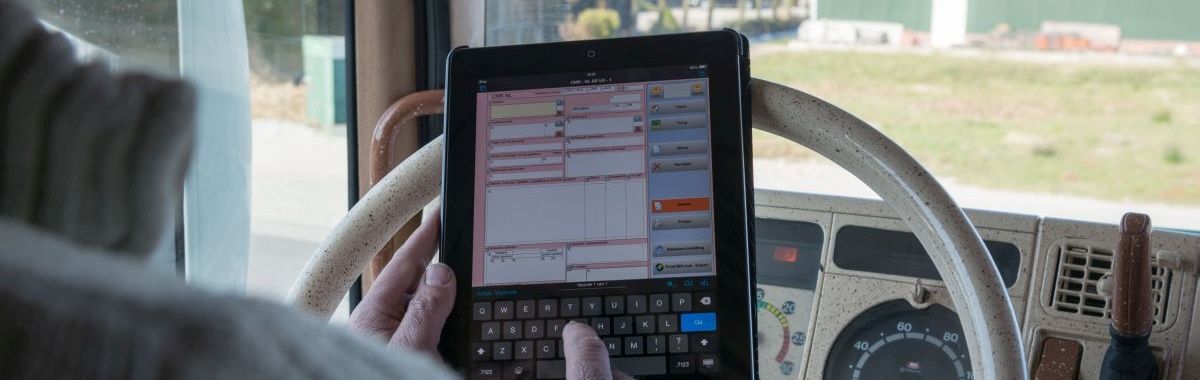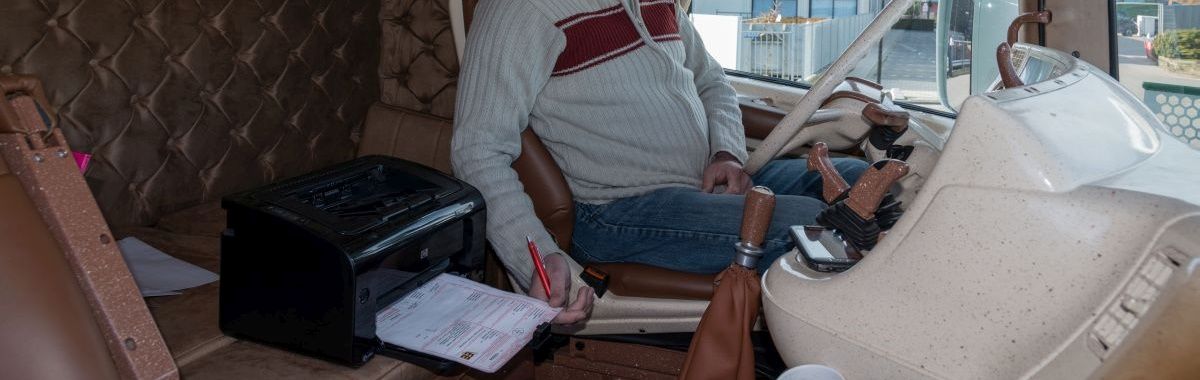Mobile
Your choice: PrintCMR Mobile
FM44000, note: iOS only, iPhone and iPad.
Step 1:
You have installed Claris FileMaker Go from the App Store
Make sure Claris FileMaker Go is installed on your iPhone or iPad!
FileMaker Go is free.
Step 2:
Click here to download PrintCMR for Mobile
Tips:
- Download the file through Safari
- After downloading PrintCMRupdate.fmp12, open it in the Claris FileMaker Go app
If you have downloaded the file several times, a sequence number is created. Don't mind this.
- The PrintCMR program will automatically start with the 14 day free trial period.
Are you new to PrintCMR? First try, then buy!
PrintCMR Mobile will cost you per year:
After processing the payment you will receive two email messages:
a. The invoice
b. The email with the license for PrintCMR
Follow the directions in these emails!
Processing of the license:
- Receipt of the license email preferably via the iOS email app
- Press the finger in the middle of the message on a text and keep it pressed for a while
- A menu will appear in which everything can be selected, choose this
- A menu will appear in which you can copy, choose this
- The clipboard is now filled with the entire message
- Go to Claris FileMaker Go app app
- Open PrintCMR
- In the main menu, choose Buy & License
- Choose Activate PrintCMR via license code
- Choose the Paste button
- Choose the Done button.
Voila, your license has been processed in PrintCMR.
Tips:
- After logging out of PrintCMR, the file PrintCMR.fmp12 can be saved as a backup in "Files".
If "Files" are included in the iCloud, you have also saved this backup outside your device.