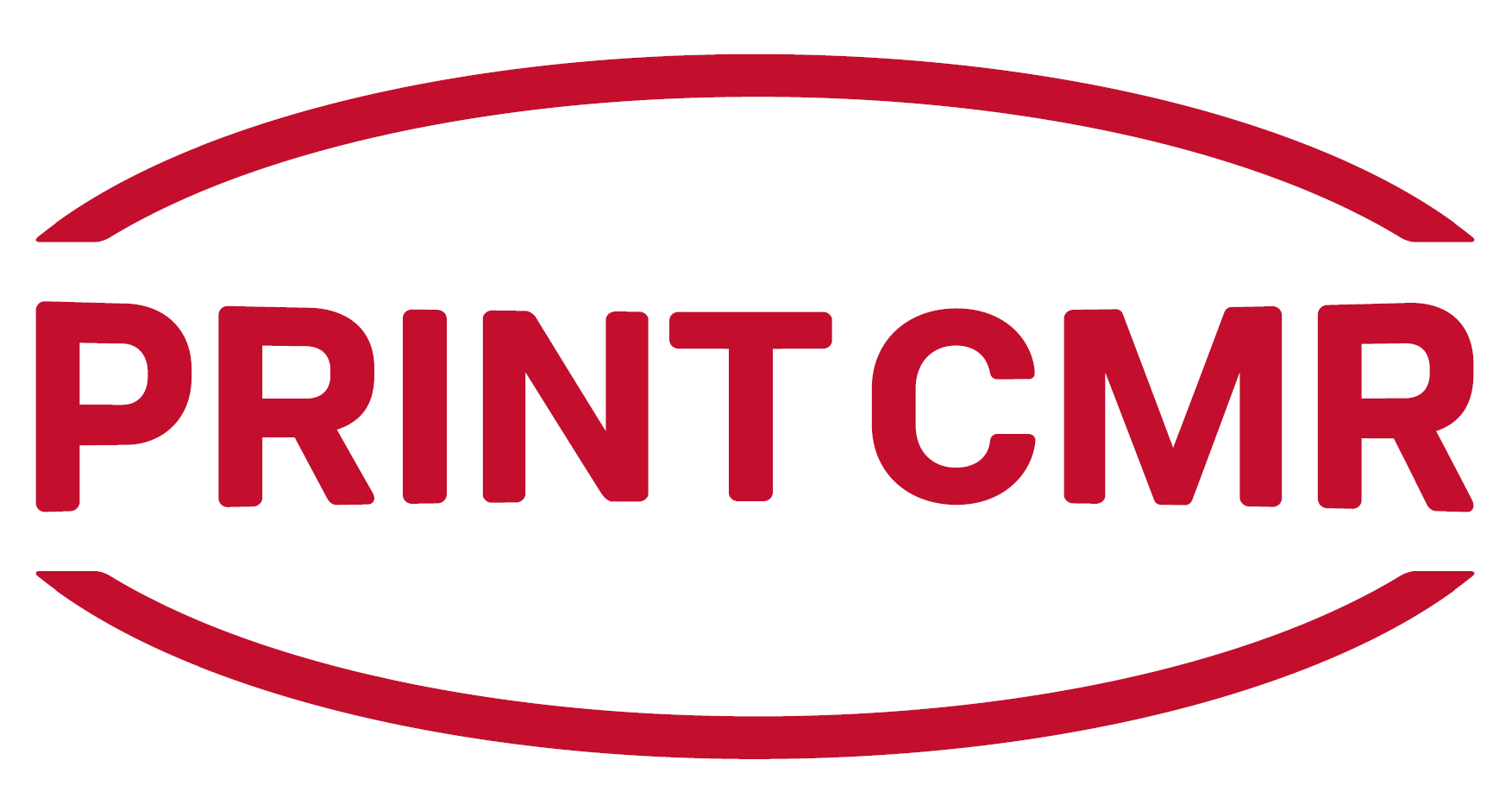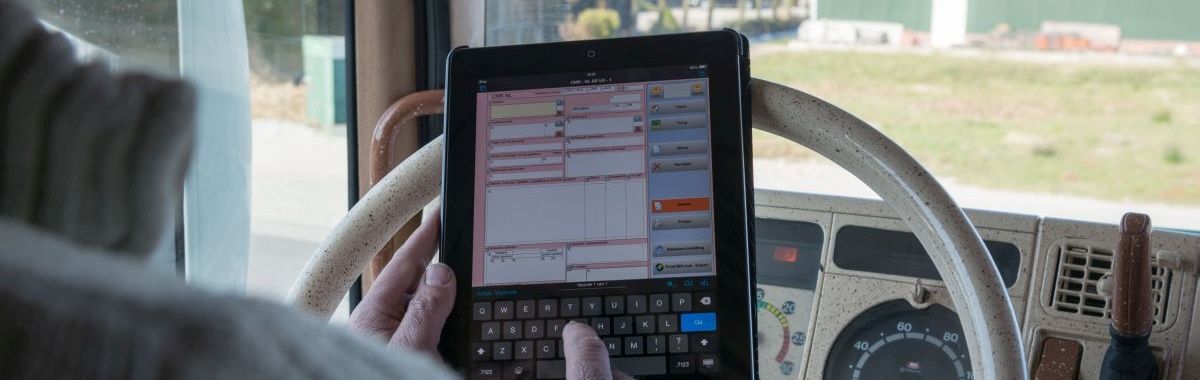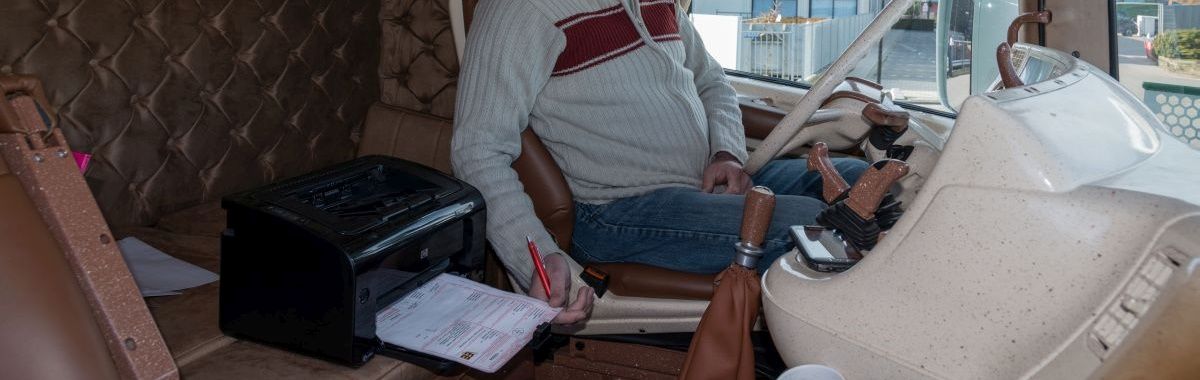Windows
Solution to the Chinese character problem ( Method 2)
Use on a network drive
Your choice: PrintCMR Network + FM Pro
FM22000
Step 1:
You have installed Filemaker Pro on your PC.
Step 2:
Click here to download PrintCMR.fmp12 for Windows
Put this PrintCMR.fmp12 file in your Documents or on a shared DATA folder in your network.
NOTE: This file does NOT belong in the Apps or Programs folder. It's a data file!
Tip: Do not copy this file over the old version, which bears the same name.
Make it something like:
F:\PrintCMR\PrintCMR 18.1v1\PrintCMR.fmp12
This allows you to recognize the version of the program and the next version will end up in a different folder.
The PrintCMR program will automatically start with the 14 day free trial period.
Extra when processing the update
You pressed the "Update" button in the old version today. If not done today, the update procedure will not work.
The file PrintCMRoldversion.fmp12 is available on your desktop.
At the first start of the new version of PrintCMR, PrintCMRoldversion is read in and tested.
If this is approved, the data from the old version will be read into the new one.
Are you new to PrintCMR? First try, then buy!
PrintCMR Network + FM Pro will cost you per year:
After processing the payment you will receive three email messages:
a. The invoice
b. The email with the license for FileMaker Pro, you must process this on each workstation.
c. The email with the license for PrintCMR, this must be processed once in PrintCMR.fmp12.
Follow the directions in these emails!