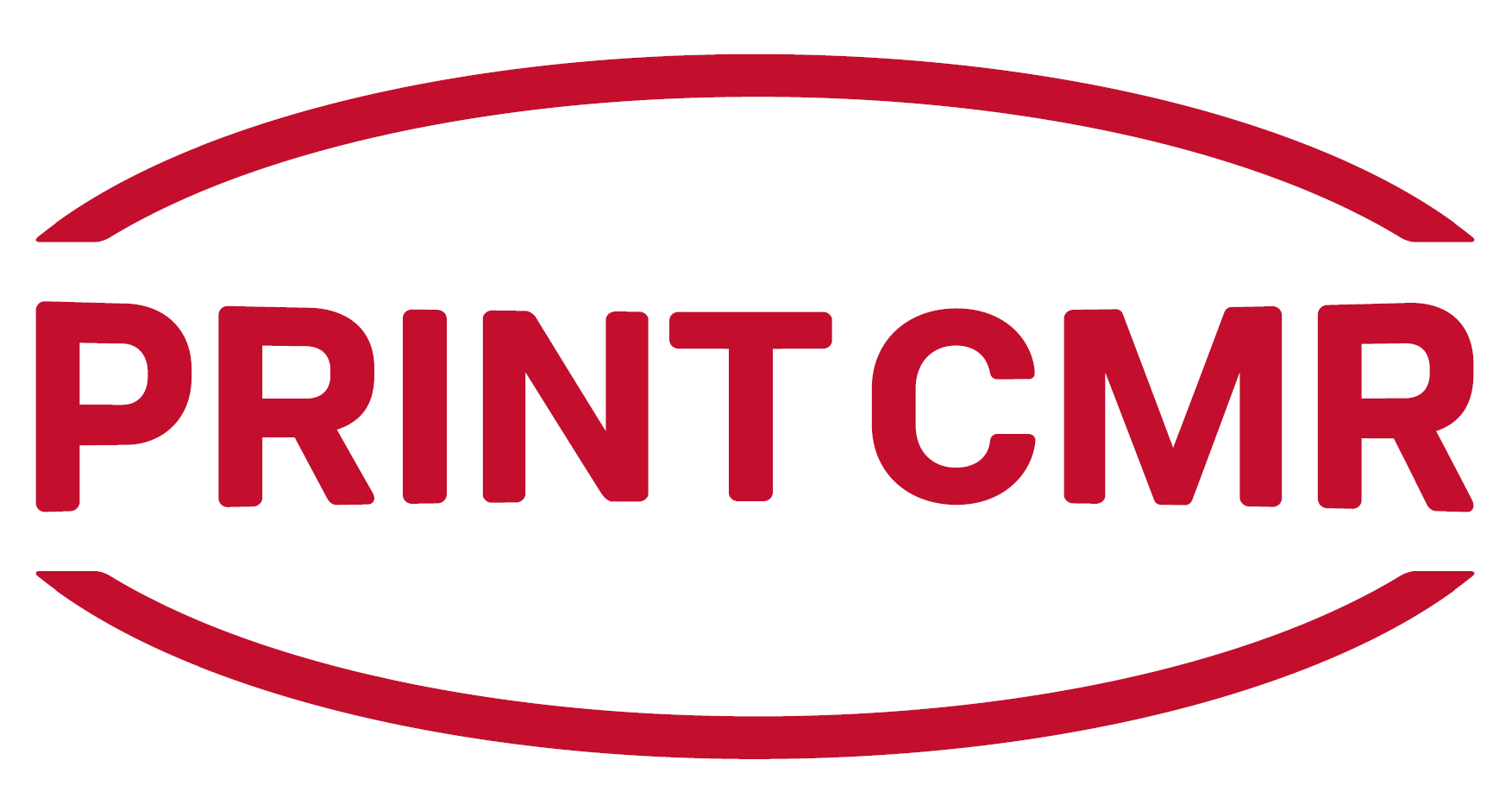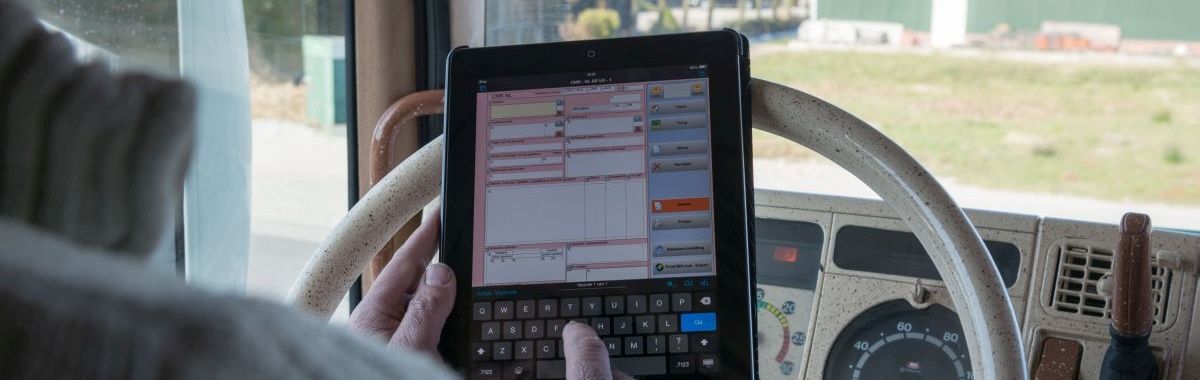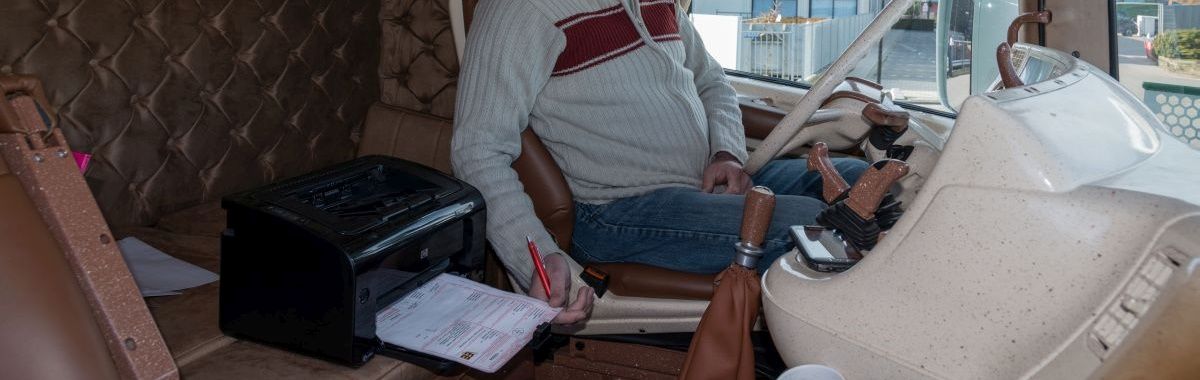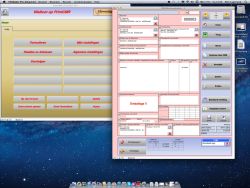|
Tip 1: Place your installation in the data (network drive) folder to ensure inclusion in a back-up. PrintCMR is not just a software program, it is also a database that stores information.
Tip 2: If you want to allow multiple users to access PrintCMR, install PrintCMR in a shared folder in your network.
User 2 can start PrintCMR without having to install it.
Tip 3: If multiple users want to work with PrintCMR simultaneously, please contact EEnvoudigg.nl for details. If required, thousands of users can work with PrintCMR simultaneously.
Tip 4: A combination of PCs, Macs and iPads is possible if you want to allow multiple users to work with PrintCMR simultaneously.
For example, an iPad can be used to add data in the warehouse, followed by further processing on a Mac computer in the office.
Tip 5: Windows 8 supports tablets. EEnvoudigg.nl is right on top of this development! The first tests were extremely positive.
Tip 6: You will find the CMR form in PrintCMR.
PrintCMR is capable of handling many more forms.
Is your form not included? Please contact EEnvoudigg.nl
MAC OS support will be changed.
Due to the complexity of MAC OS, the installation method will soon be adjusted, which will mainly have consequences for pricing.
The last PrintCMR version on the old method for MAC OS is version 16.5v3.
PrintCMR is made in Filemaker.
The Filemaker developers have announced a change in its strategy, as a result of which the cheap "Runtimer" will no longer be available for MAC OS.
In addition to PrintCMR, Filemaker Pro will also have to be purchased.
PrintCMR can be used on MAC OS, but will become significantly more expensive as a result.
Alternatively, you can switch to Windows, even with all data entered.
We are waiting for the new version 19 of Filemaker.
This will clarify the new strategy, which PrintCMR will also link up with.