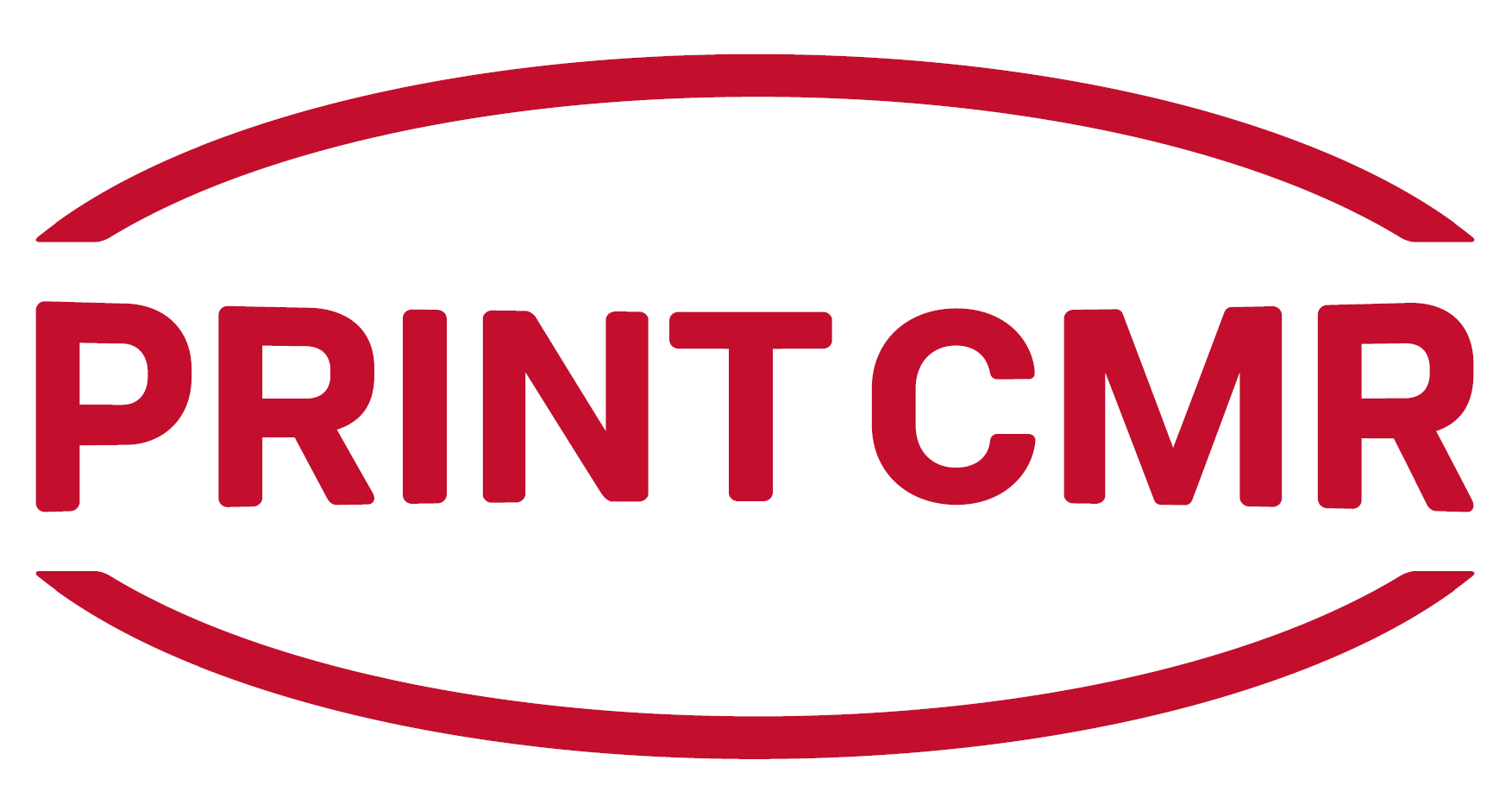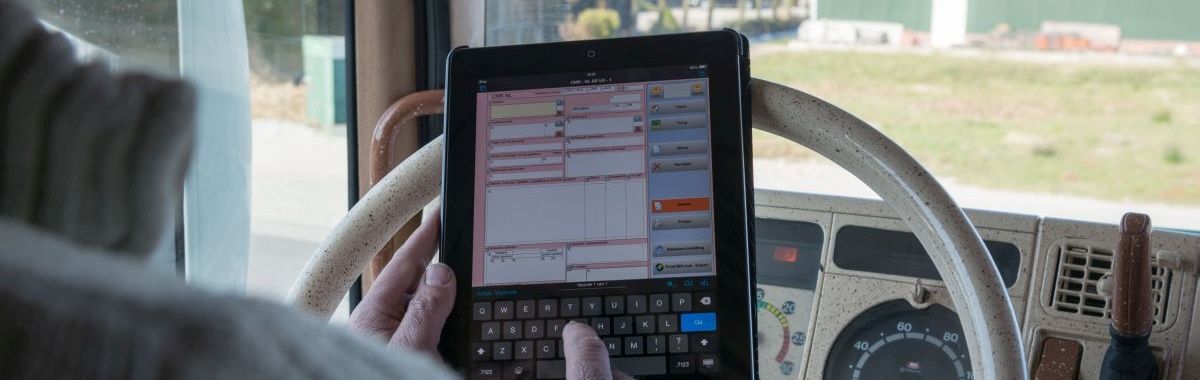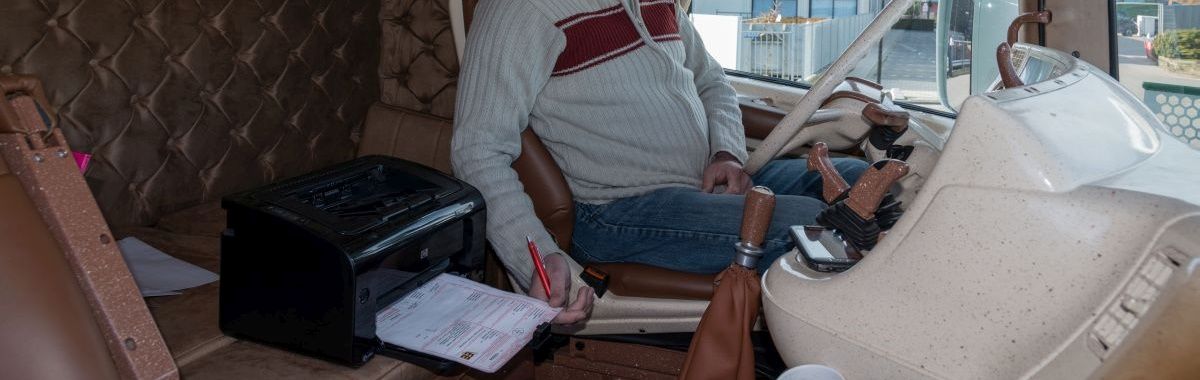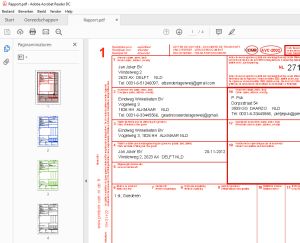|
Method 1: The old Runtimer variant, where the PDF cannot be created automatically.
Method 2: The version with FM Pro (Filemaker Pro) which nowadays has a direct link with your email program.
Method 1:
To create a PDF, your Mac or Windows system must include a printer that can turn the printout into a PDF.
Under Windows this is by default "Microsoft Print to PDF", which is already installed when you installed Windows.
In your CMR document, choose "PrintCMR Color" as the model for the document.
Then print to this "Microsoft Print to PDF" printer and the program prompts you to enter a file name.
You can include this file in an email as an attachment.
Method 2:
The variant with Filemaker Pro has been provided with a special export to your email program since PrintCMR version 18.1v4.
Note that it has been tested with Microsoft Outlook and Mozilla Thunderbird.
Webmail software does not support this option.
Then use the Method 1 variant.
In your CMR document, choose "PrintCMR Color" as the model for the document.
As soon as you start printing, the following screen will appear with an extra option:
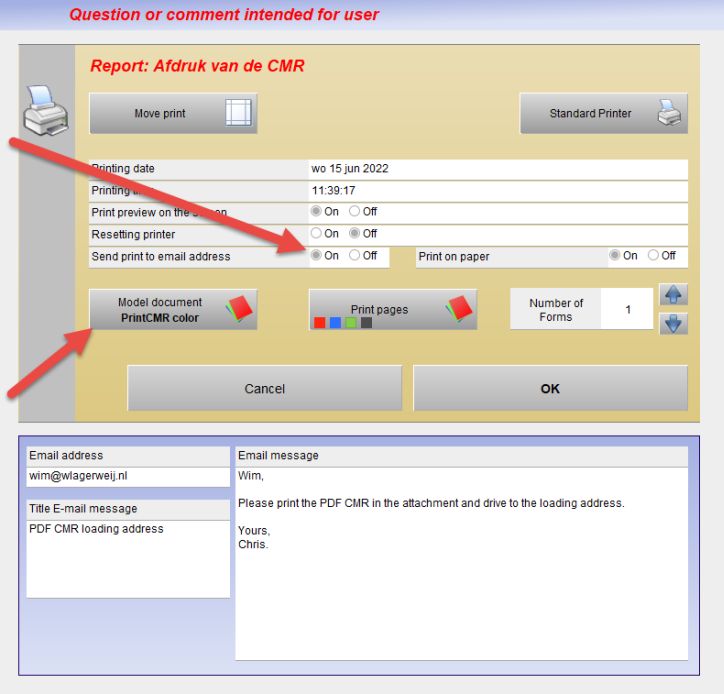
The email program is opened and a new email is started with the entered values.
This email message is no longer part of PrintCMR, but of the email program.
The email message can be edited before it is sent.
NOTE: Filemaker Pro is supplied as a 64-bit program. If Outlook or Thunderbird is not a 64-bit version, invalid processing will occur.
There is no choice but to abort PrintCMR. Use Method 1 to still create a PDF that can be sent via email.
Updating the email program to a 64 bit version will also provide the solution.
If the processing goes without any problem, you can assume that it will continue to function perfectly.