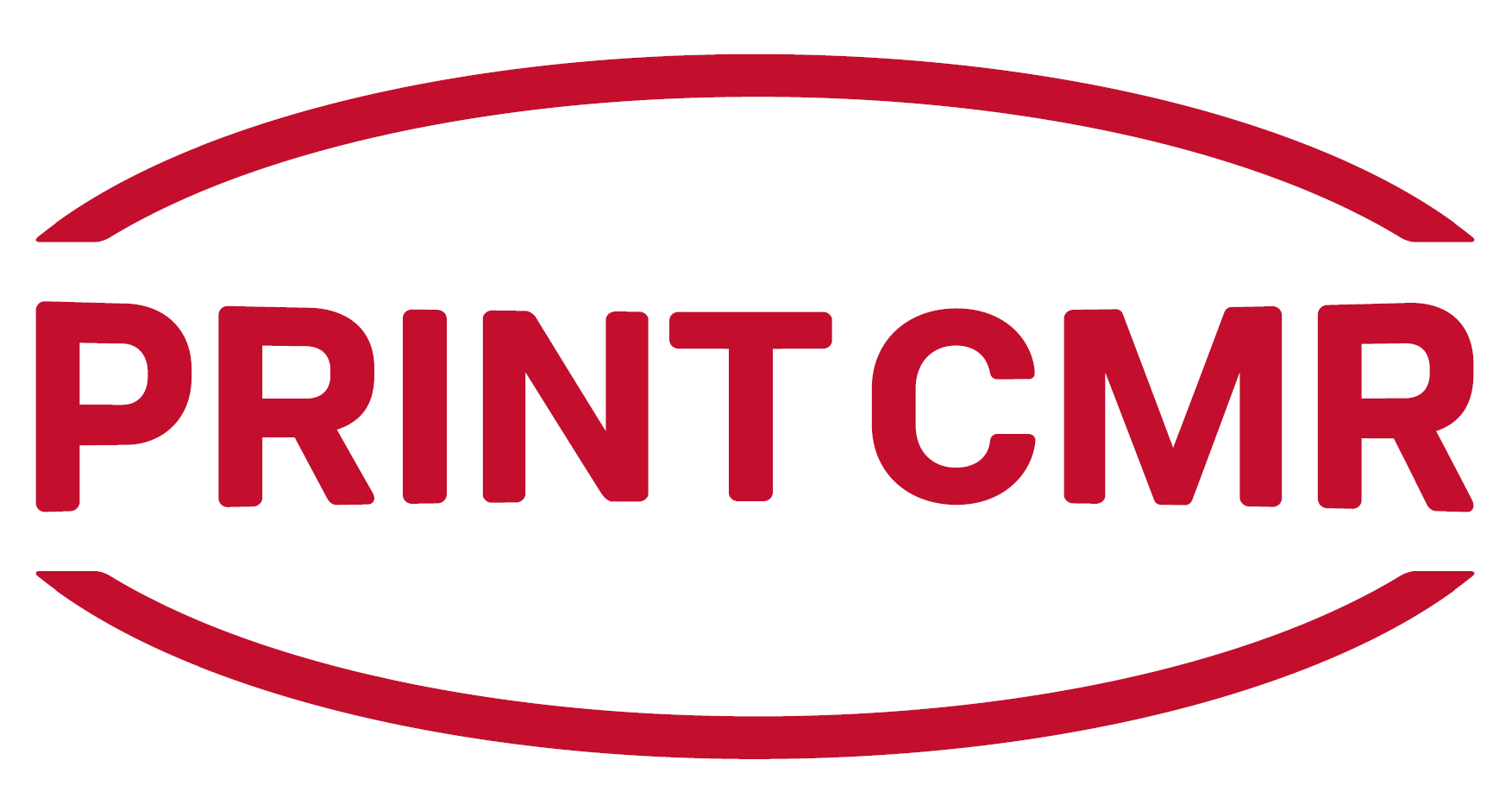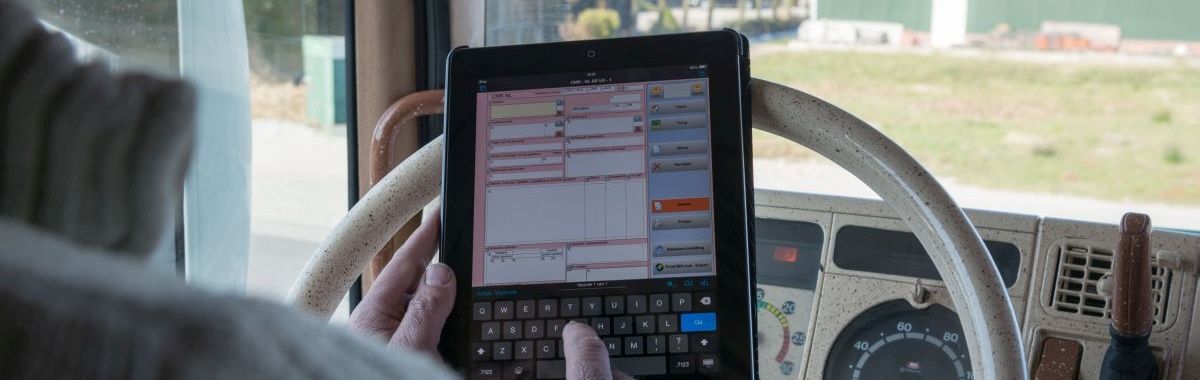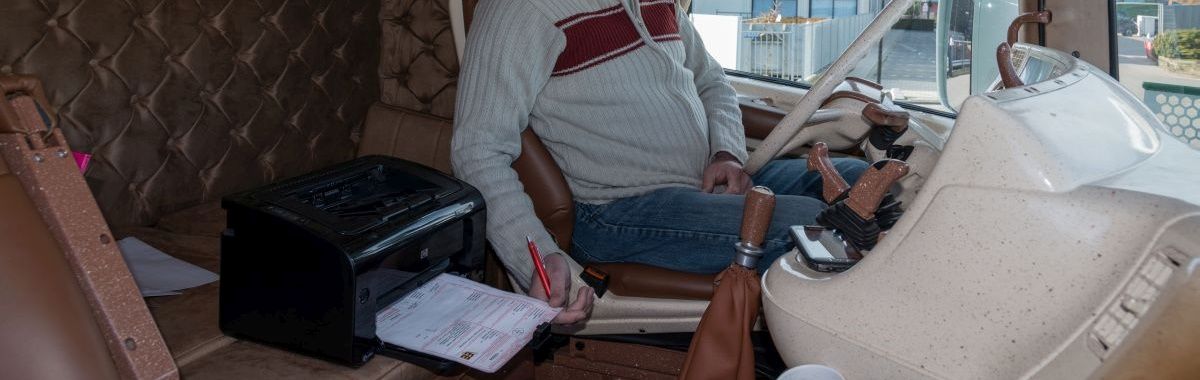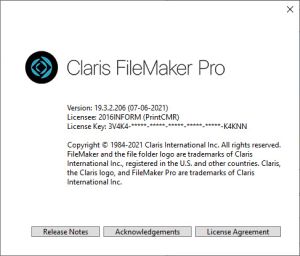|
FileMaker Pro, what is it?
PrintCMR was developed with FileMaker Pro.
Just like Excel is the program with an Excel Sheet as functionality, FileMaker Pro is the program where PrintCMR is built as functionality.
Up to version 16, PrintCMR was built with FileMaker Pro's free "Runtimer". Unfortunately FileMaker has stopped providing this Runtimer in the latest version.
Because of the pricing, this "Runtimer" version is still supplied for Windows (slightly older version of FileMaker), while the FM Pro version has also been added (always the latest version).
Windows: FM Pro or not?
New is the choice to use FileMaker Pro (Method 2).
This FM Pro version solves a persistent problem regarding the "chinese letters" in PrintCMR.
A problem that arises in combination with Adobe PDF.
Click here for the "Chinese characters" problem.
In all other situations under Windows, you can use the version without FM Pro (Method 1).
PrintCMR version 18 requires a new license under Windows, after using a trial period of 14 days.
MAC OS: Always FM Pro!
This operating system from Apple regularly causes developers great concern. The software ages so fast, that creates unworkable situations.
For this reason, PrintCMR for MAC OS switches to mandatory use of FileMaker Pro from version 18.
For you this is the best guarantee PrintCMR will work!
PrintCMR version 18 requires a new license under MAC OS, after using a trial period of 14 days.
Mobile: No license changes!
Claris FileMaker Go is used here. If the user buys a new license from now on, it will always be version 18.
PrintCMR will always have to be updated for this before this new license can be processed.
Claris has made commitments to deliver FileMaker Go under Android. However, it has been quite some time and therefore it is very uncertain whether it will actually make an appearance.
Our tip: Buy a second-hand (cheap) iPad and use it for PrintCMR. Many users are already enthusiastic about this solution!
Pricing in combination with FM Pro
The older versions of PrintCMR were made with FileMaker's free Runtimer (Method 1). Under Windows this is still available with version 18.
For the use of Method 2 (Windows and MAC OS), PrintCMR has been able to purchase the licenses for FileMaker Pro at an affordable price.
This means that the price per year for PrintCMR with FM Pro will be increased by 100 euros excl. VAT.
Update to version 18:
Process the procedure under menu option Download.
This guides you through the correct procedures and choices.
Click here for the menu choice Download
Do you still have an old PrintCMR from the App Store in use?
Click here to transfer the data to the latest PrintCMR version!
FM Pro installation explained in more detail:
Through our Helpdesk we discover a number of questions that FM Pro brings with it with regard to the installation.
- Setup PrintCMR FM Pro under Windows
There is one download file that contains the complete software.
When processing this setup, a number of things happen:
We assume that you are familiar with the update procedure of PrintCMR in case you want to update from an old version.
1. All files will be extracted to the specified folder
This contains a Filemaker Pro subfolder containing the Filemaker Pro setup itself.
In the specified folder is a file called PrintCMR.fmp12. This is the database in which all data, layouts and licenses of PrintCMR are stored.
2. When processing Setup, Filemaker Pro setup is automatically processed.
In case PrintCMR Basic is on the local disk, this is convenient and logical.
If PrintCMR Network has been purchased, the installation on a network drive is less logical. The setup does exactly the same on the network drive as with Basic. He also installs Filemaker Pro locally on the base computer where the PrintCMR setup is processed.
3. Setup PrintCMR Network on the additional computers
ATTENTION: DOES NOT process the PrintCMR setup!
After all, the PrintCMR.fmp12 database has already been migrated to the network drive and now contains all the data from the old version!
All the additional workstations need is the Filemaker Pro setup which must be installed locally.
By default, the PrintCMR setup places the Filemaker Pro files on the same network location as the PrintCMR.fmp12 database.
Network users can access and run the Filemaker Pro setup with this.
With the installation of Filemaker Pro, the file extension ".fmp12" is assigned to Filemaker Pro. This means that the PrintCMR.fmp12 file is started up automatically.
4. Create a shortcut to PrintCMR
You can create a shortcut to the desktop on the file PrintCMR.fmp12.
This will automaticly start PrintCMR via Filemaker Pro.
- Setup PrintCMR FM Pro under MAC
PrintCMR offers the downloads of Filemaker Pro and PrintCMR.fmp12 separately.
Run the Filemaker Pro setup as usual under MAC.
You must download the file PrintCMR.fmp12 and start it after the installation of Filemaker Pro.
- 2 licenses: PrintCMR and separately Filemaker Pro.
If the FM Pro version has been purchased, two emails have been received.
1. License PrintCMR
2. License Filemaker Pro.
The PrintCMR license can be copied from the email message (select EVERYTHING from the email message!) and pasted into PrintCMR.
However, this is independent of the Filemaker Pro license.
This is delivered via email as a certificate file.
Place this certificate file on your desktop and you can point to and process that file when Filemaker Pro starts up.
- Problems at MAC with the Filemaker Pro license
If older versions of PrintCMR are used on the MAC computer, do the following:
1. Disable Filemaker Pro
2. Go to HD Macintosh / User / Shared
(or HD Macintosh / User / Shared)
3. There, delete the Filemaker folder (or Filemaker Pro)
Process the license file again when you start Filemaker Pro, it will now be processed correctly.