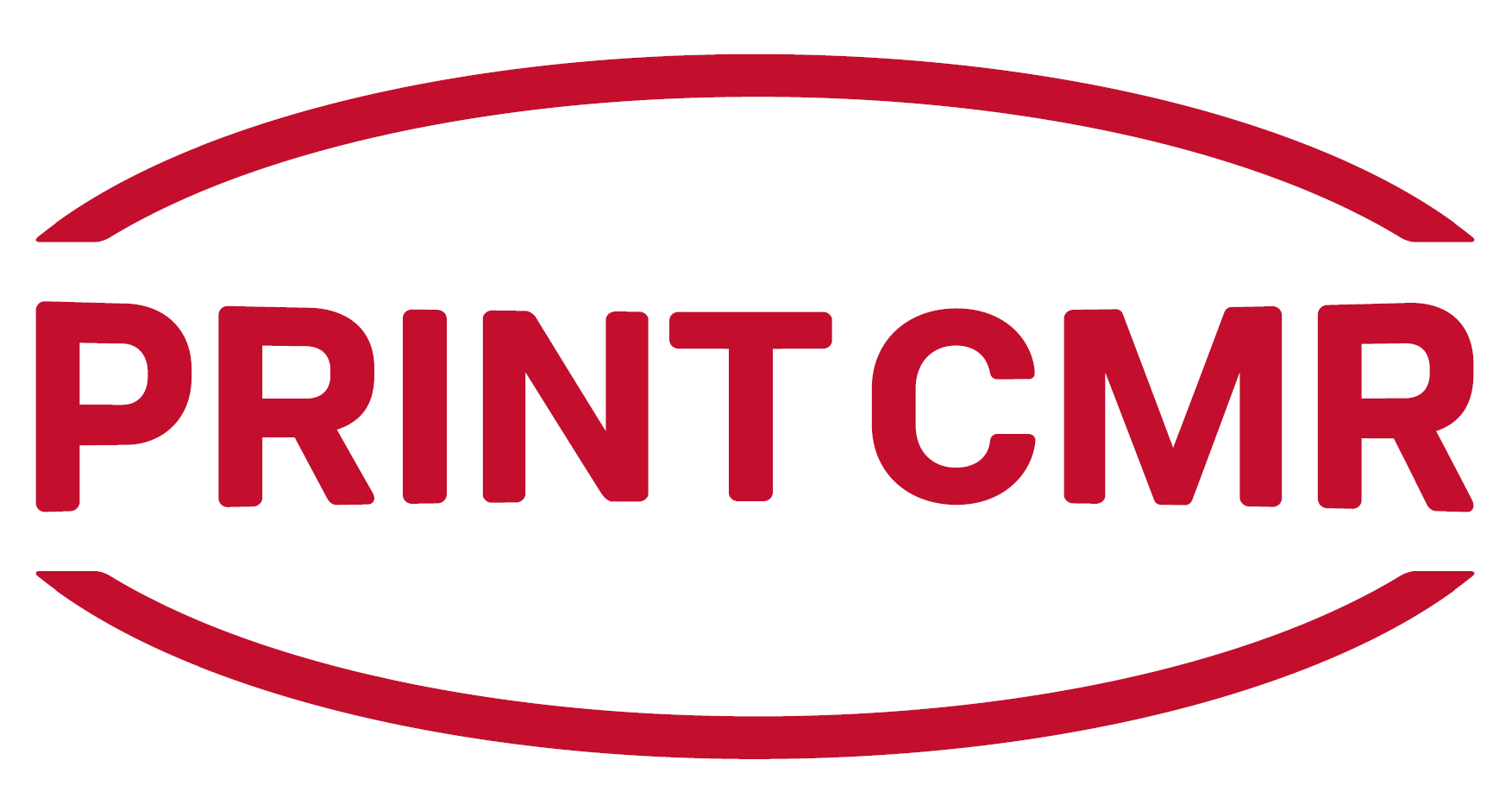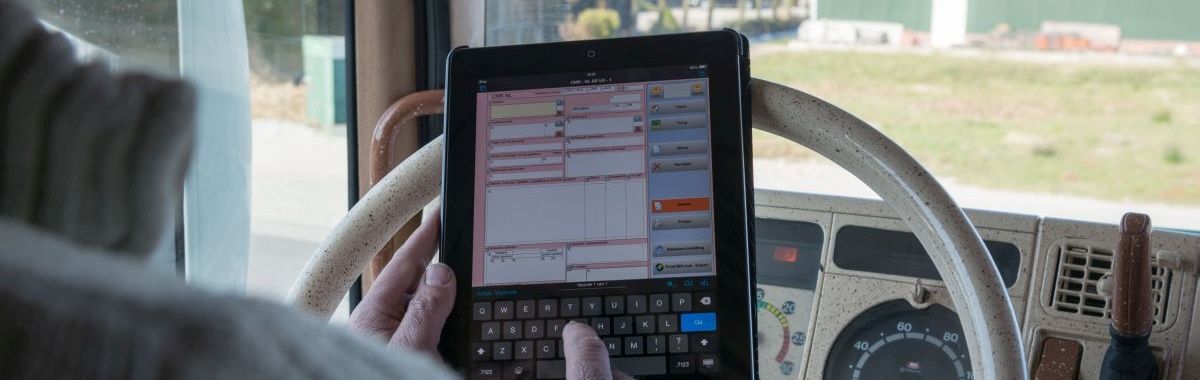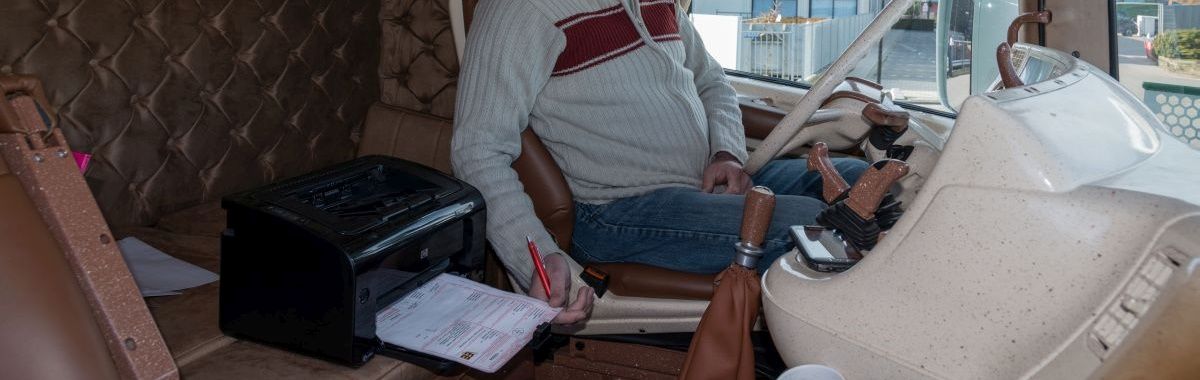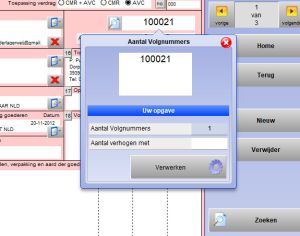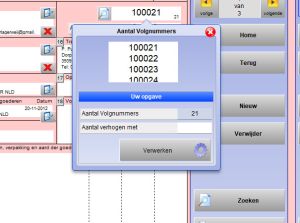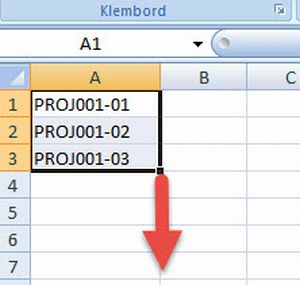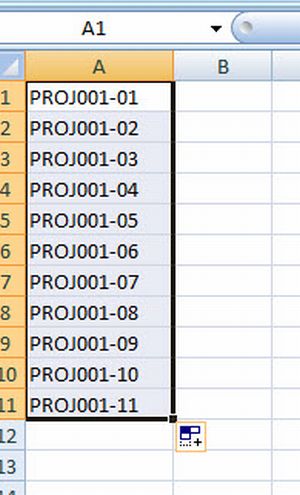|
The other documents that use a sequence number do it in the simple way, because multiple numbering adds nothing there.
To provide a document with multiple serial numbers, click on the serial number.
Then a popup window is created, where the number of sequence numbers can be entered.
These numbers are generated via the button "Processing", whereby the total counter is also incremented.
PrintCMR guarantees a one-time publication of a serial number.
|
|
|
|