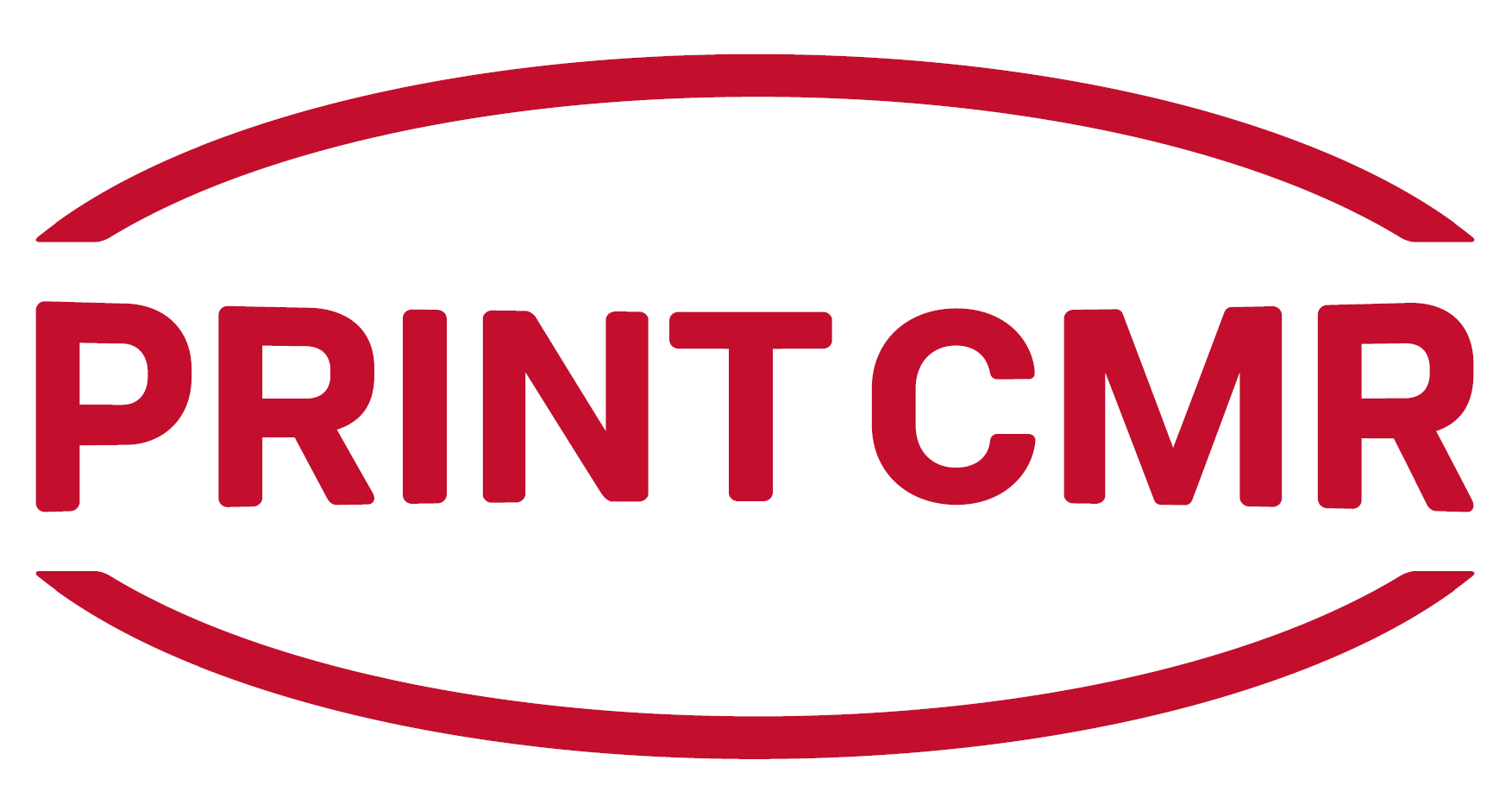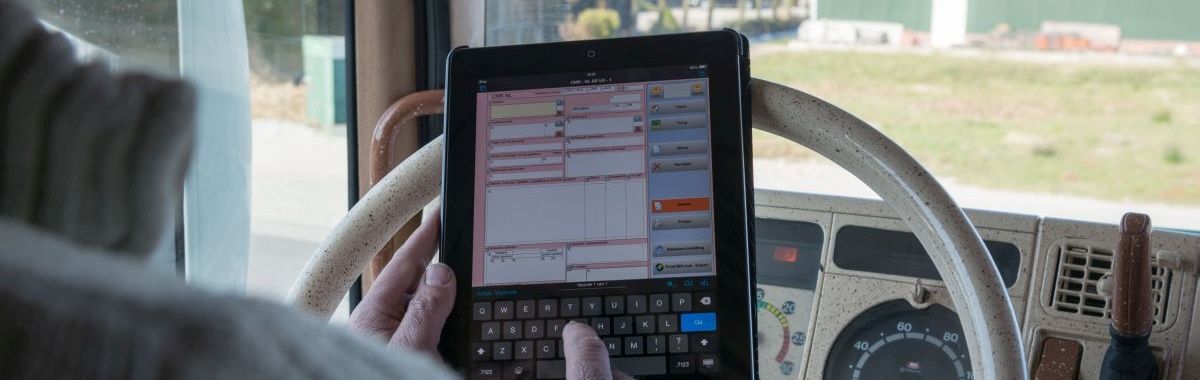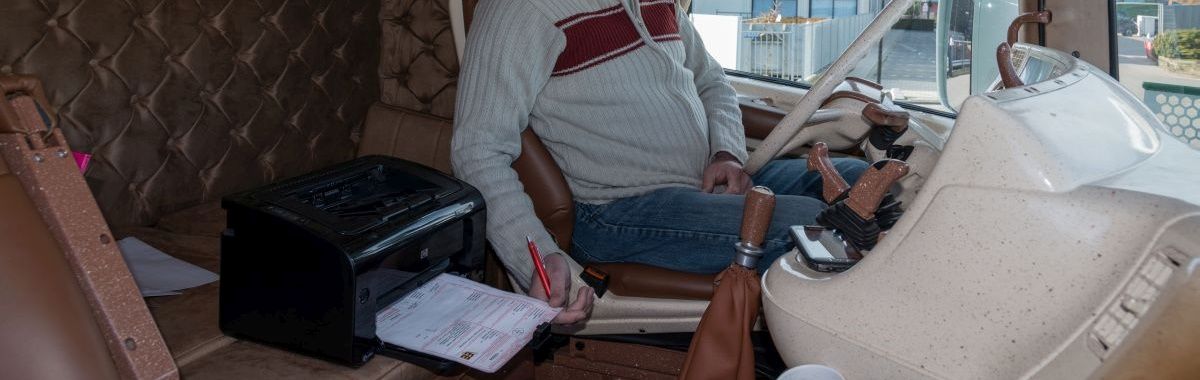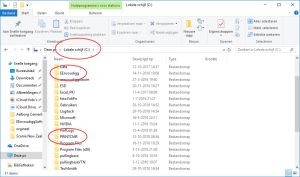|
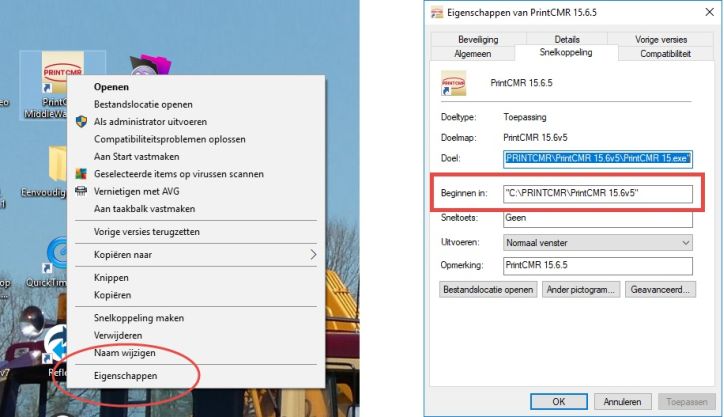
We start our adventure on the old computer, where PrintCMR still functioning well.
Question: Where is PrintCMR stored?
On your Windows Desktop you will find the shortcut to start PrintCMR.
Click the right mouse button on the shortcut and select Properties.
The "Start in" shows the folder where PrintCMR installed.
In this example, the directory C:\PRINTCMR is the one to transfer to another computer.
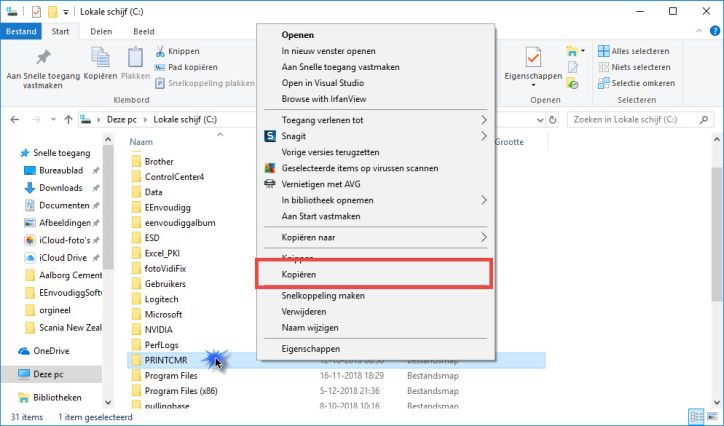
We can get started!
Search in the Windows Explorer the PrintCMR folder, click on it with the right mouse button and select Copy.
Insert the memory stick in the computer and locate with the Windows Explorer this stick.
Then click the right mouse button and select Paste.
PrintCMR is copied to your memory stick.
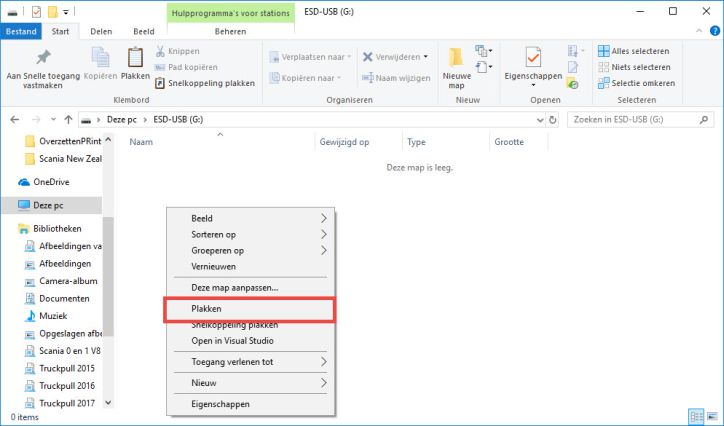
After the copy is complete, bring the flash drive to the new computer.
You repeat the Copy and Paste actions, this time from the external memory to the hard drive of your computer.
PrintCMR is then placed to the new computer in completeness.
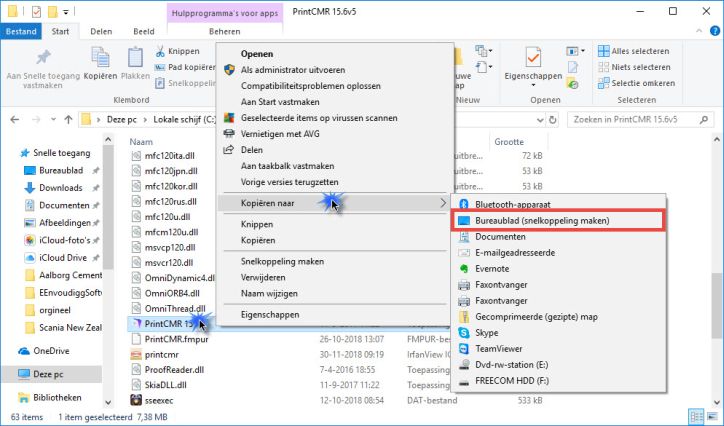
Creating a shortcut to the application.
There are two options:
Option A: If the PrintCMR location on the new computer is exactly the same.
You can copy your old computer's Desktop shortcut to your memory stick.
Copy the shortcut from your memory stick to your new computer on the desktop and you are ready to go!
Option B: Create a new shortcut on the new computer.
This is the most reliable option.
Use Windows Explorer to find the program PrintCMR 15 (Application).
Click the right mouse button and select "Copy to", followed by "Desktop (create shortcut)."
A new shortcut is created on your Desktop.
No!
PrintCMR stores all the data in its installed folder.
There is nothing in the Windows folder or in the Windows registry.
In this way it is very easy to create copies and put it back as easy as possible.
Also ideal for backup!