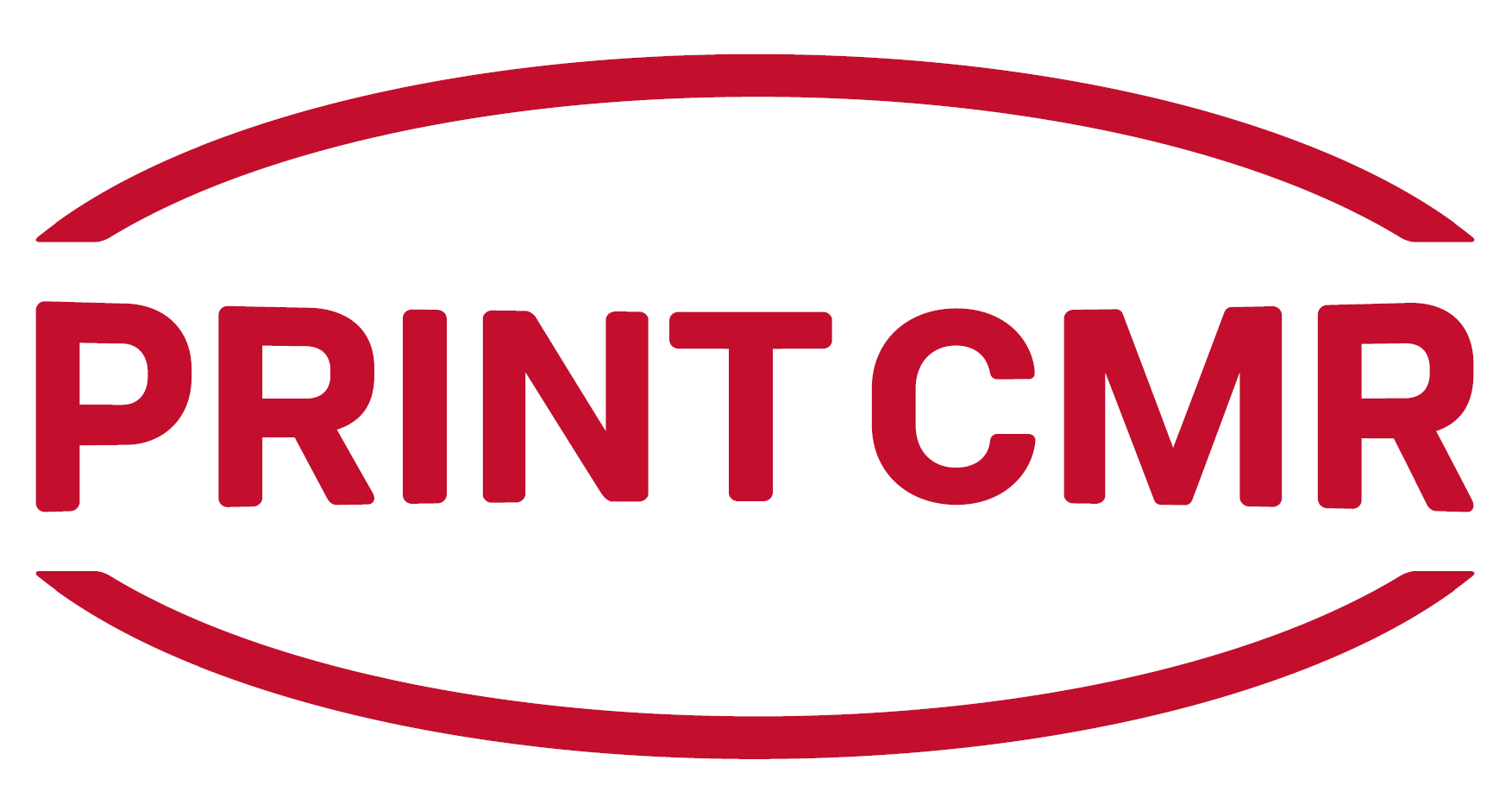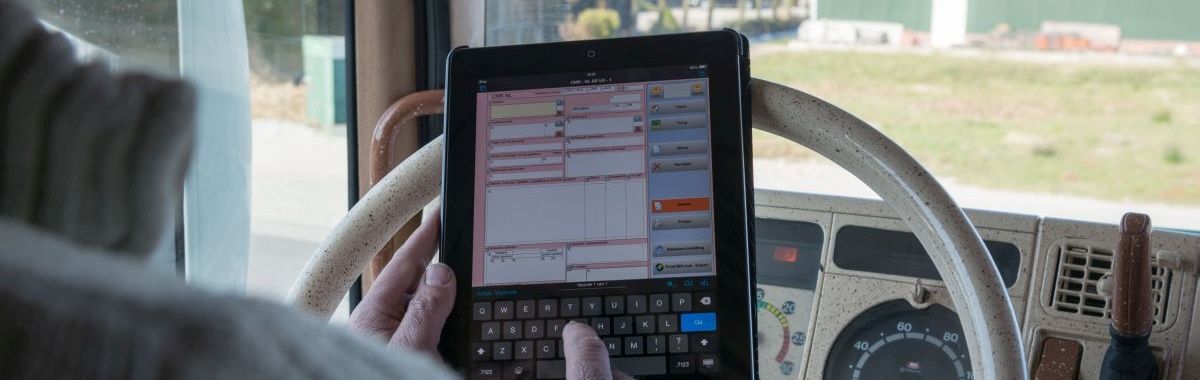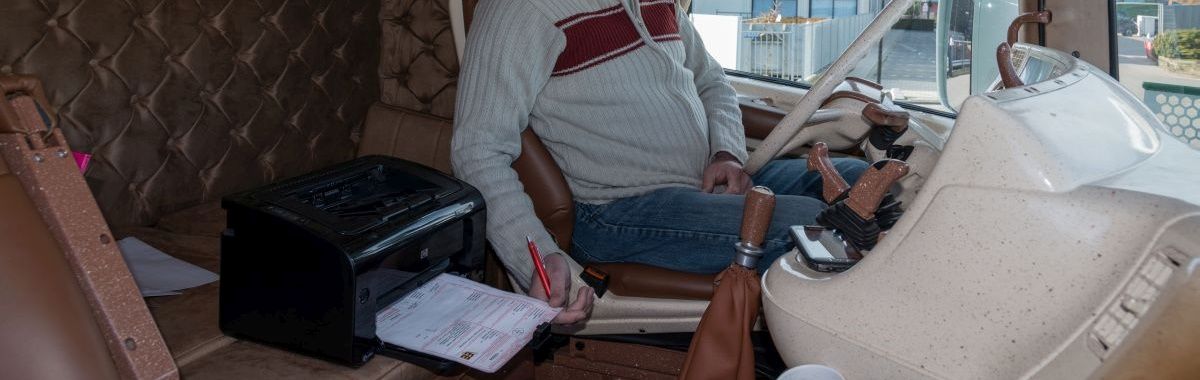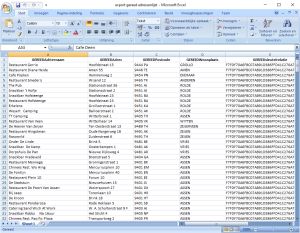|
- Put all data separately in columns, such as:
a. Unique key value (if present)
b. Initials
c. First Name
d. Insertion
e. Surname (or company name)
f. Visiting address (street name and house number)
g. Postcode (visiting address)
h. City (visiting address)
i. Country code (2 digit ISO 3166-1 standard)
j. Email address
k. Phone number
i. Mobile phone
j. Instructions
k. Contact person (full name)
- No column is required. Make the columns that are filled, the rest can be omitted.
- Make sure that the Excel sheet has no compound (combined) fields.
- If desired, empty lines and the header can already be removed from Excel, but that is also allowed during the import procedure.
Starting the import procedure
Main menu PrintCMR, button "Other data", button "Import Relations and Addresses"
If old settings has already been set, it can be saved or deleted.
Specify the Excel file in which data is stored.
When assigning the columns, check all the important columns. The order of these columns is not important, only the correct columns are read from Excel.
After assigning the columns, the table will be visible in the screen.
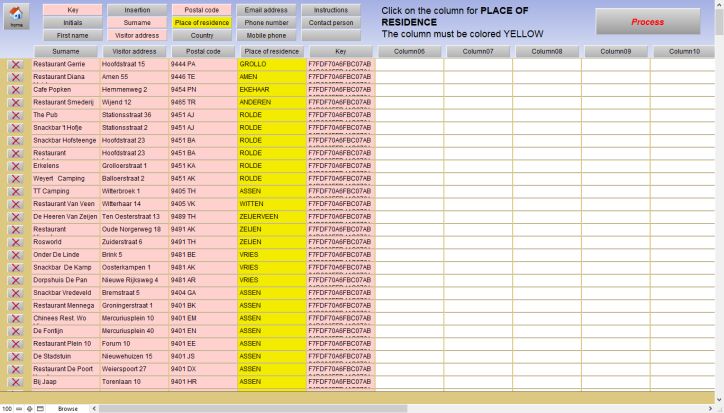
The type of field can be selected at the top of the screen. This turns yellow.
Then choose the corresponding column that contains this information by clicking on the column title button. The column also turns yellow.
Repeat this action for all the columns present to fully arrange the pattern.
A few points for attention:
a. Columns that do not exist or are empty can safely be skipped.
b. Company names can best be entered in the "Surname" field.
c. The field "Visiting address" contains both street name and house number.
d. All fields are mutable. If desired, data can be adjusted just as quickly before importing.
e. Empty lines can be deleted using the delete button on the line
f. These settings are saved for the next time. If the same type of file is read in at a later stage, the setting action is no longer necessary.
g. Importing the data with already existing addresses is based on comparison with the "Key" column.
The file to be read will overwrite existing information. If information does not come from this processing, previously applied information will remain.
h. If a "Key" is not entered, PrintCMR will create a unique key itself.
Please note that the same address will be given a different unique key the next time and will be registered twice.
PrintCMR does not process address recognition!
The "Process" button starts the procedure and ends the processing in the screen with the "Relationships and Addresses" just imported.